To initiate a WordPress database connection, developers can utilize the wp-config.php file, which serves as the configuration file for their website. Within this file, several details need to be specified accurately to ensure successful connectivity. First and foremost, one must define the database name, username, password, and host in order to provide WordPress with access to the desired database.
For example:
/** The name of the database for WordPress */
define( ‘DB_NAME’, ‘brand’ );
/** Database username */
define( ‘DB_USER’, ‘root’ );
/** Database password */
define( ‘DB_PASSWORD’, ” );
/** Database hostname */
define( ‘DB_HOST’, ‘localhost’ );
define(‘DB_NAME’, ‘database_name’); defines the name of your specific database while define(‘DB_USER’, ‘username’); signifies the respective username associated with it. Additionally, specify define(‘DB_PASSWORD’, ‘password’); as well as define(‘DB_HOST’, ‘localhost’); where localhost refers to connecting through your local machine or alternatively an IP address can be used for remote connections. By following these steps diligently and entering accurate information within the wp-config.php file’s defined constants area pertaining to WordPress database connection settings; developers will establish a secure and reliable link that allows smooth interaction between their website’s content management system (CMS) and its underlying database infrastructure.
Common Issues When Connecting a Database in WordPress
There are a few common issues that can arise when connecting a database in WordPress. Like:- error establishing a database connection. Below, we will discuss some of the most common issues and how to resolve them.
One common issue is that the WordPress database may not be configured correctly. To fix this, you will need to edit the wp-config.php file and add the following lines:
define(‘DB_NAME’, ‘database_name’);
define(‘DB_USER’, ‘database_username’);
define(‘DB_PASSWORD’, ‘database_password’);
define(‘DB_HOST’, ‘localhost’);
Another common issue is that the WordPress database tables may not be created properly. To fix this, you can use a plugin such as WP-DB Manager to create and manage the database tables.
Sometimes, the database connection may time out due to a slow connection or if there is too much traffic on the server. To fix this, you can increase the maximum execution time in your php.ini file. You can also increase the memory limit for PHP if it is running out of memory while connecting to the database.
Finally, if you are unable to connect to the database at all, then it could be because your hosting provider has blocked access to MySQL databases from outside sources such as WordPress. If this is the case, you will need to contact your hosting provider and ask them to unblock access for WordPress.

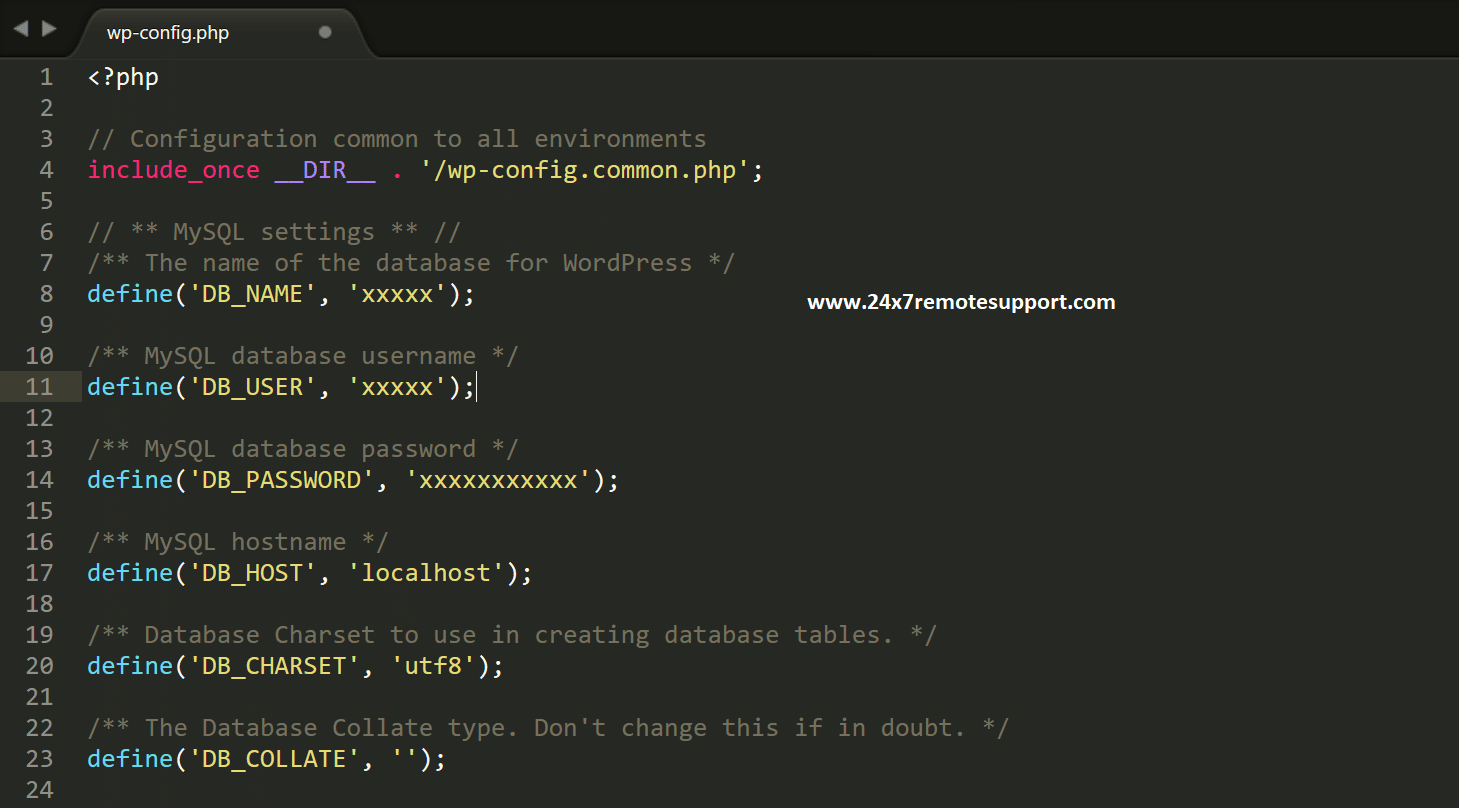
RtuwebIZkfAyc
Wow, awesome weblog layout! How long have you been running
a blog for? you made running a blog look easy. The whole glance of your web site is fantastic,
as smartly as the content! You can see similar here sklep online
cialis lilly
metformin 80 mg
where can i buy cialis cheap
online pharmacy without a prescription
https://canadianpharmaceuticalshelp.com/
canadiandrugstore.com
best online pharmacy stores
fluconazole buy online without prescription
synthroid cost comparison
geinoutime.com
그냥… 그녀는 여전히 이 여의사들의 마법 기술에 충격을 받았습니다.
vermox online uk
geinoutime.com
그는 안도의 한숨을 내쉬었지만 그의 마음에는 희망의 빛이 불타오르지 않을 수 없었습니다.
geinoutime.com
그는 한숨을 쉬며 말했다.
geinoutime.com
이로 인해 Zhu Houzhao는 안도의 한숨을 쉬었지만 그의 마음은 조금 길을 잃었습니다.
advair diskus generic over the counter
vermox mebendazole
provigil discount
canadian pharmacy generic viagra
augmentin australia
internet pharmacy list
accutane purchase uk
canadian pharmacy online
https://canadianpharmacypoint.com/
best canadian online pharmacy
라이즈 오브 올림푸스 100
소위 다섯째 왕자라 불리는 이 개미 같은 쓰레기 같은 존재에 불과하다.
modafinil 200mg tablets
amoxicillin 650 mg price
baclofen medication
0.4 mg flomax
acyclovir 800mg cost
how to buy modafinil in us
propecia where to buy in singapore
where can i buy diflucan
northwest canadian pharmacy
doxycycline acne
dexamethasone 16 mg
123 슬롯
Chen Taigong은 시무룩한 얼굴로 말했습니다. “해적과 Beiwawei가 바다에 나가지 않는 것과 무슨 관련이 있습니까?”
ciprofloxacin for sale
can i buy clomid over the counter uk
order accutane online canada
메가 슬롯 사이트
더 많은 사람들이 숨을 멈추고 여전히 목록을 응시하고 있습니다.
buy tretinoin 025 online
buy cheap lasix
lyrica 150 mg coupon
azithromycin cap
더 그레이트 피그비 메가페이
물론 현재 프랑스도 위기에 처해 있다.
프라그마틱 슬롯
많은 사람들이 Nanny Liu가 포기할 줄은 전혀 예상하지 못한 채 놀란 표정을 지었습니다.
vermox for sale online
Comments are closed.