Assuming you have a database set up and ready to go, there are only a few steps required to connect it to your ASP.NET website. The first thing you need to do is open the web.config file, which is located in the root directory of your website. Locate the <connectionStrings> element and add a new <add> element inside of it. The <add> element should have the following attributes:
name: this is the name you will use to reference this connection string later in your code
connectionString: this is where you will specify the details of your database connection; see below for more information on what goes here
providerName: this should be set to “System.Data.SqlClient” if you are using a Microsoft SQL Server database, or “MySql.Data.MySqlClient” if you are using a MySQL database.
Now that you have added the <add> element to the <connectionStrings> element, you can add your connection string details. The format of the connectionString attribute will depend on which type of database you are using; consult your database’s documentation for more information (see below for examples).
<connectionStrings>
<add name=”YourDatabaseName”
connectionString=”Data Source=YourServerName;Initial Catalog=YourDatabaseName;User ID=YourUserID;Password=YourPassword;”
providerName=”System.Data.SqlClient” />
</connectionStrings>
Replace YourDatabaseName with the actual name of your database, YourServerName with the name of your server, and YourUserID and YourPassword with your SQL Server login information. If your database is on the same server as your website, you can use “localhost” for the Data Source value. Save the web.config file and you should now be able to connect to your database from ASP.NET!
Troubleshooting DataBase in ASP.NET
If you’re having trouble connecting your database in ASP.NET, there are a few things you can try:
First, make sure that your connection string is correct. If you’re using a local database, the connection string should look something like this: “Data Source=localhost;Initial Catalog=MyDatabase;Integrated Security=SSPI;”
If you’re using a remote database, the connection string will be different – something like this: “Data Source=myremotedatabase.com;Initial Catalog=MyDatabase;User ID=myusername;Password=mypassword;”
Next, try restarting your web server. Sometimes the server can get hung up and need a restart in order to work properly.
If all else fails, contact your hosting provider or database administrator for help. They should be able to point you in the right direction

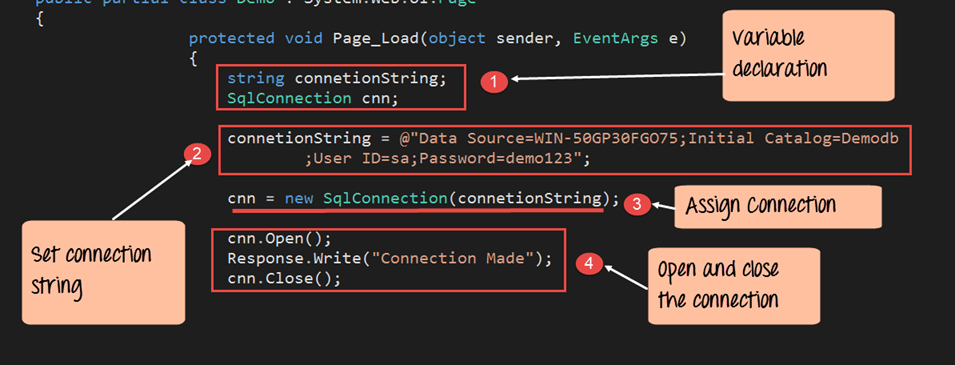
Wow, fantastic blog format! How lengthy have you ever been blogging
for? you make blogging look easy. The whole
glance of your website is wonderful, as well as the content material!
You can see similar here dobry sklep
Wow, amazing blog layout! How lengthy have
you been blogging for? you make running a blog look easy.
The entire glance of your website is fantastic, as well as the content!
You can see similar here sklep internetowy
Comments are closed.